Inspector
Inspector là chức năng hỗ trợ anh em lấy thông tin package, element của ứng dụng để sử dụng trong việc viết Automation
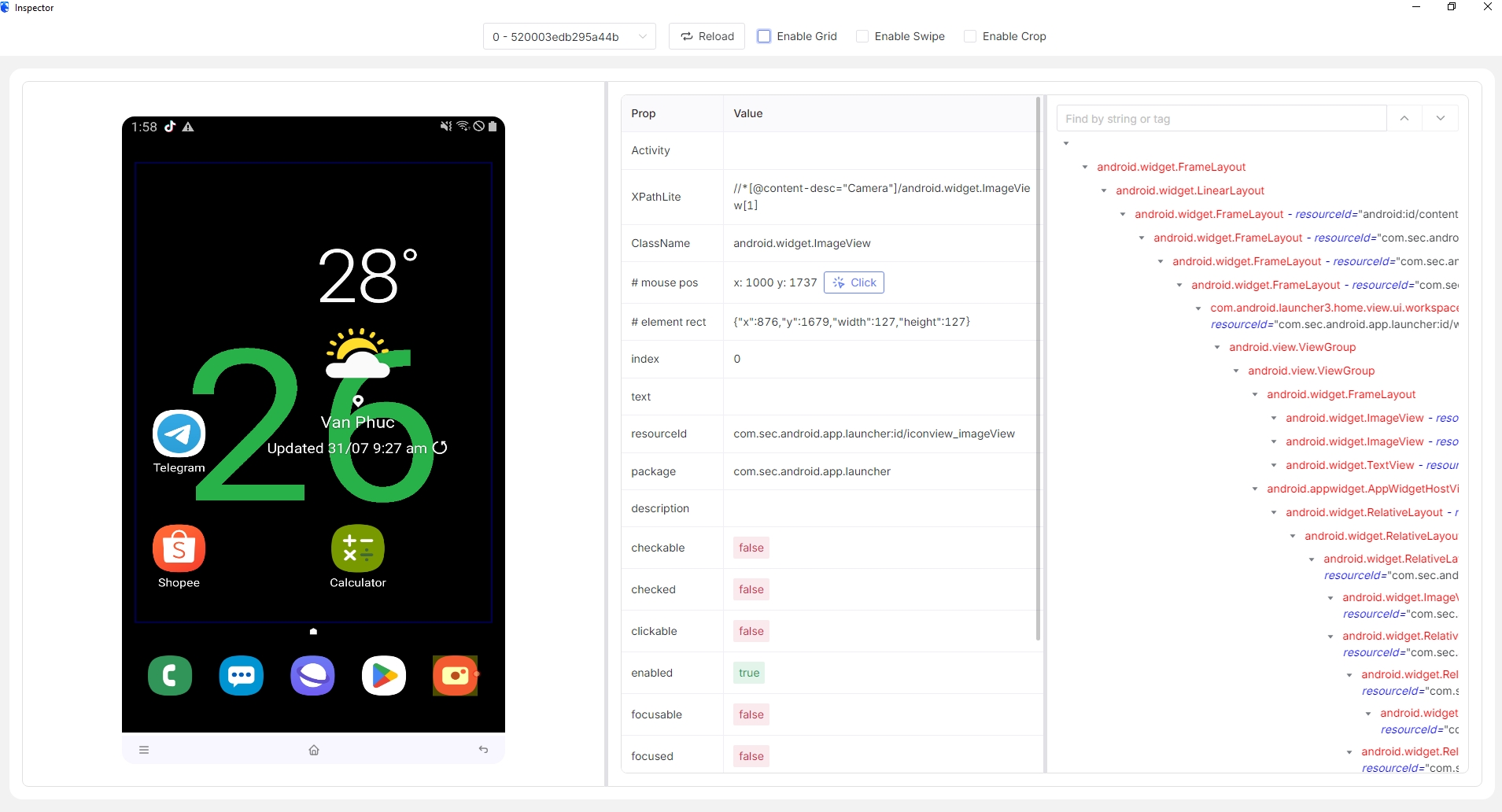
The Inspector will be a separate popup from the GenFarmer app, allowing users to write automation scripts and retrieve application data most conveniently.
Inspector Toolbar
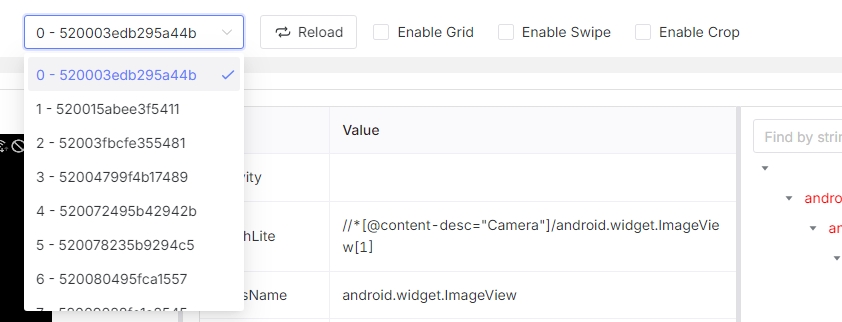
Select Devices: The first box on the toolbar is a dropdown for selecting a device for the Inspector tool. This section includes all devices currently connected to GenFarmer.
Reload: Allows you to reload the current interface of the device.
Enable Grid: Turns on the element grid interface to identify elements more accurately.
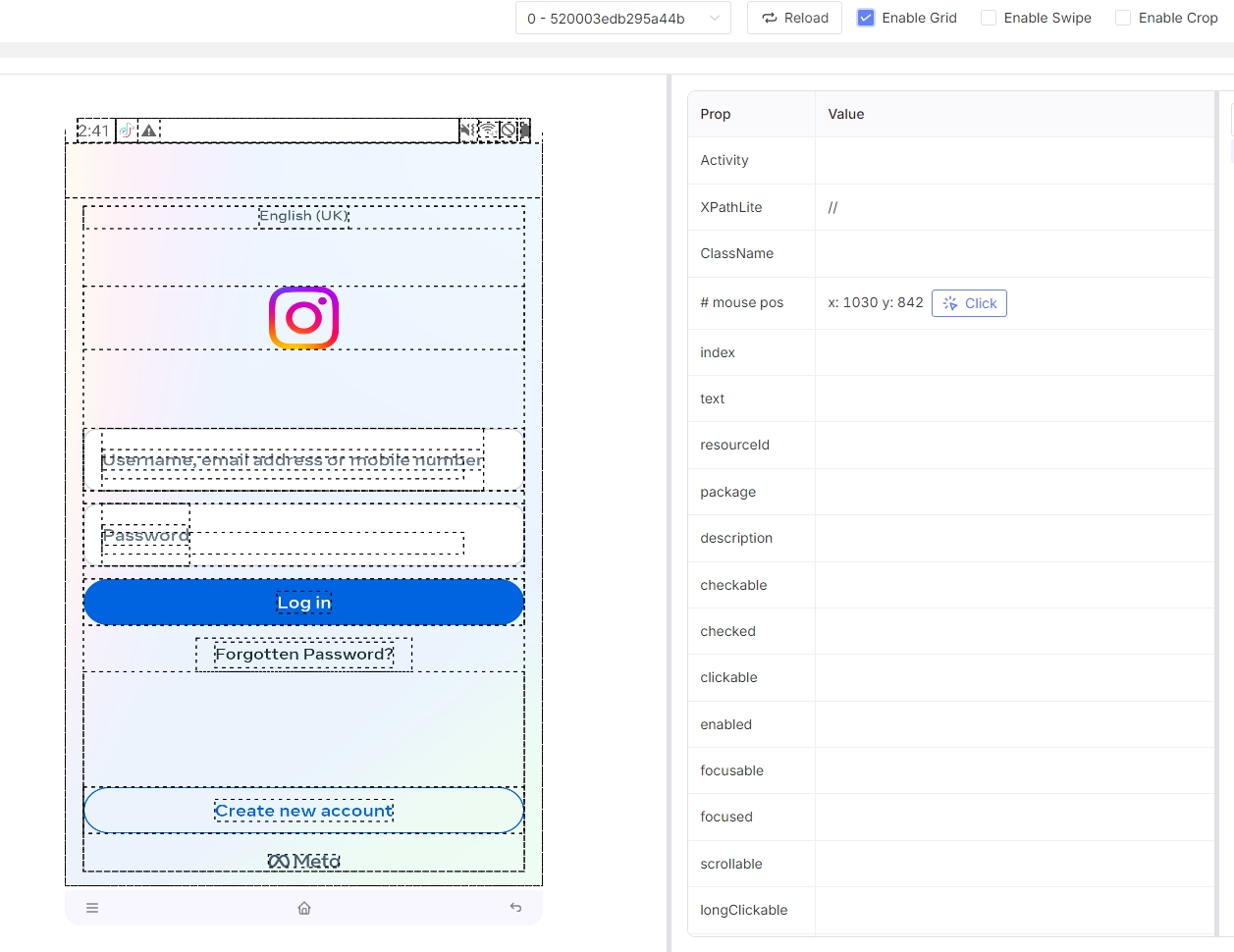
Enable Swipe: Allows you to swipe the phone directly on the Inspector screen.
Enable Crop: Allows you to capture images and convert them to Base64 format for use in the Image search node.
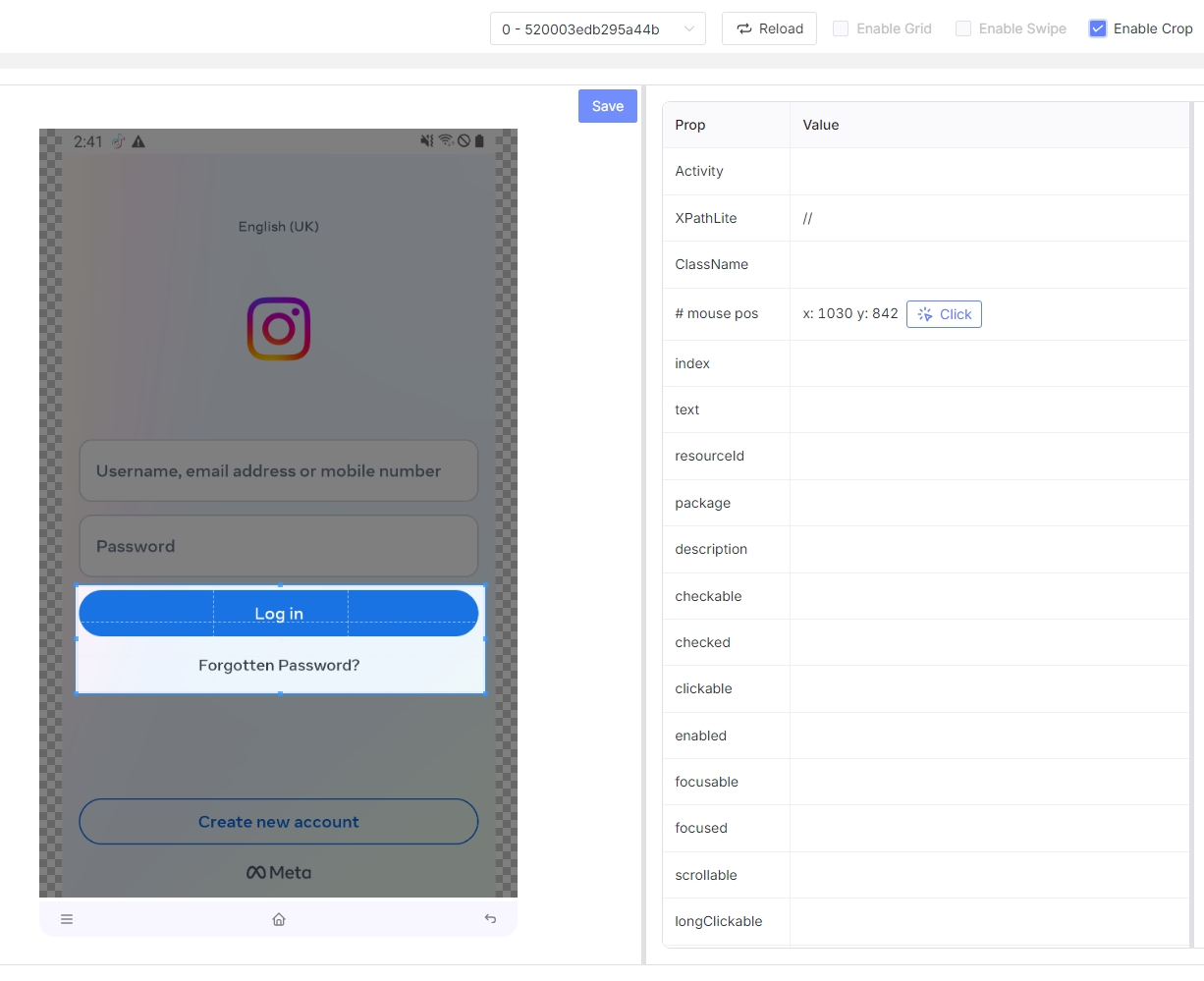
Functions Displayed in the Inspector View
First is the device interface, where you can hover the mouse over the interface to display the element blocks you need.
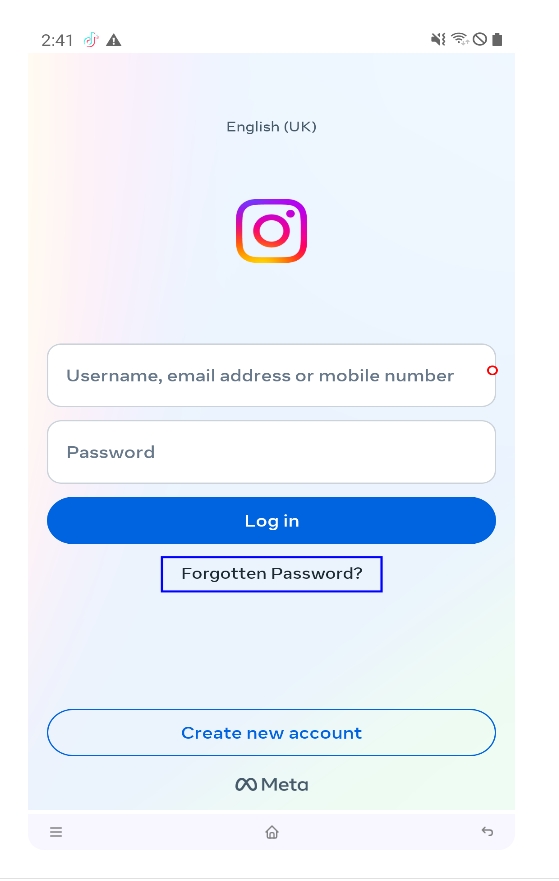
Additionally, after clicking on an element in the interface, the middle column will update with information related to the selected element and application.
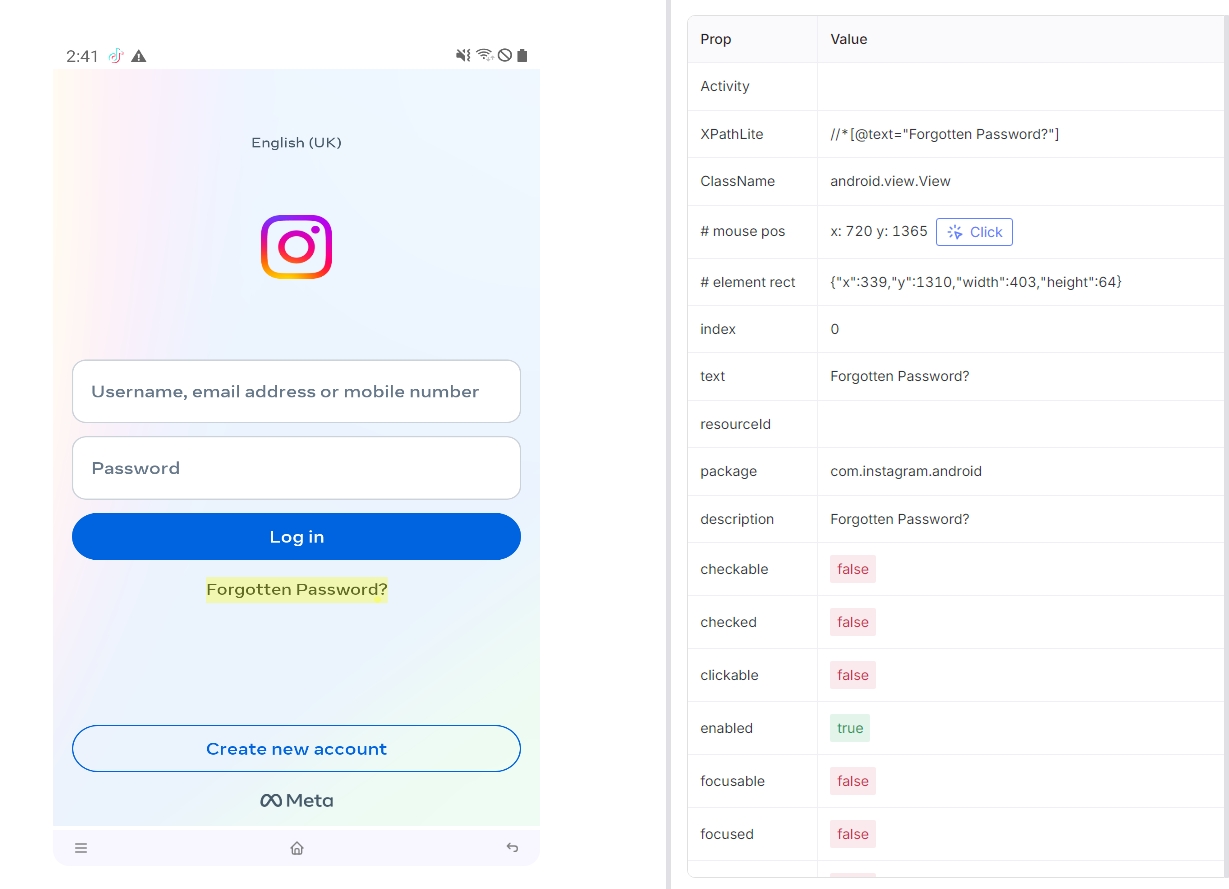
The information in the right column of the stream screen is as follows:
Activity: The action of the element
XPathLite: The XPath of the element used for scripting
ClassName: The class name of the element
Mouse Pos: Coordinates of the selected position
Click: Perform a click action on the element and automatically reload the device interface
Element Rect: Coordinates of the element
Index: The priority order of the element
Text: The text contained in the element
Resourceid: The ID of the element
Package: The package ID of the application
Description: The description of the element
Other items: Check the states of the element
Additionally, you can select elements through the application's code interface.
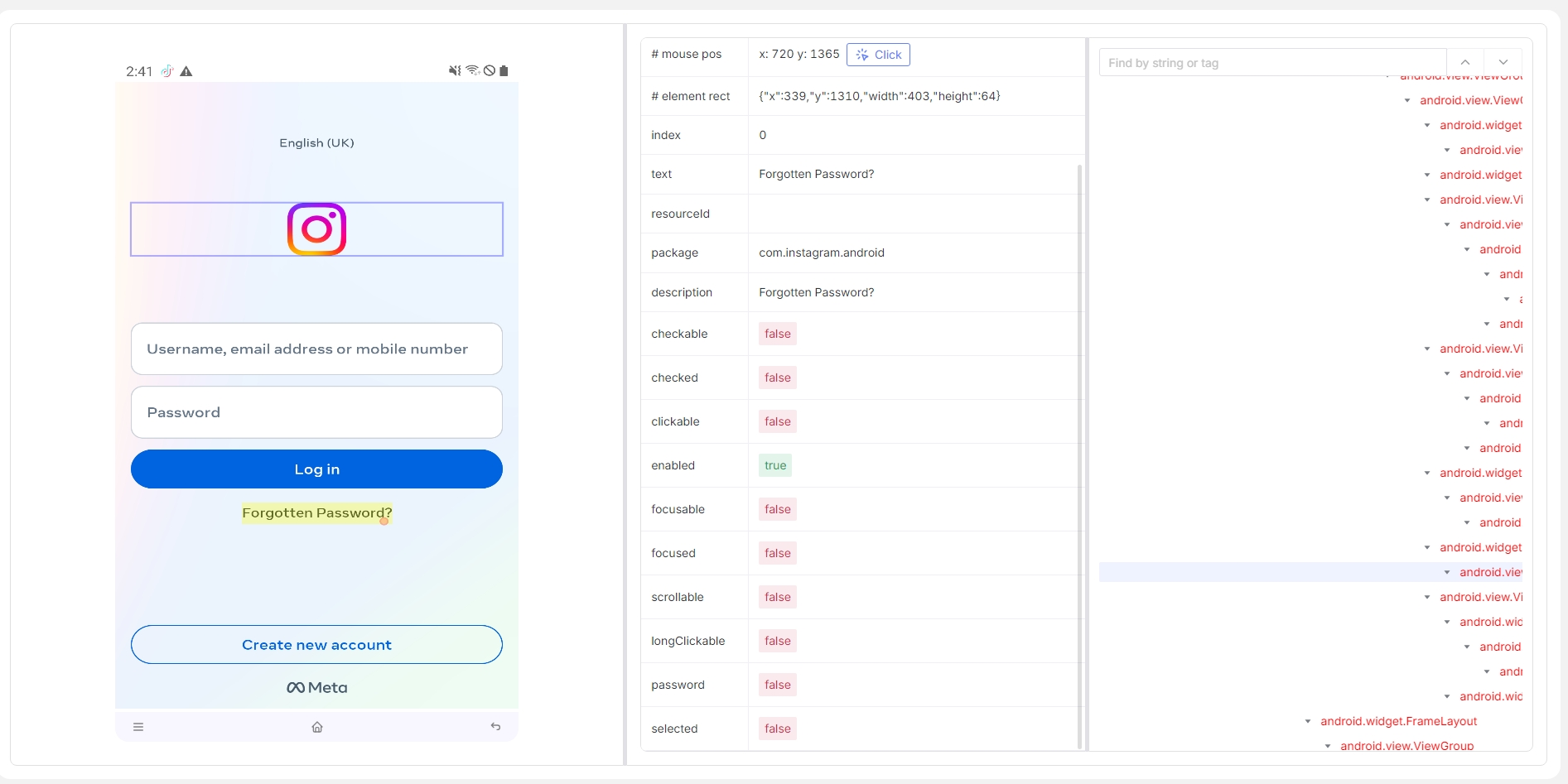
The purpose of the Inspector is to help retrieve information to facilitate writing automation scripts more simply, quickly, and efficiently. This is a very special feature of GenFarmer.
Last updated