Account Manager
An excellent upgrade from GenFarmer allows you to manage accounts directly within the GenFarmer App, eliminating the need for Excel or Google Sheets.

Add Accounts: You can easily add accounts manually.
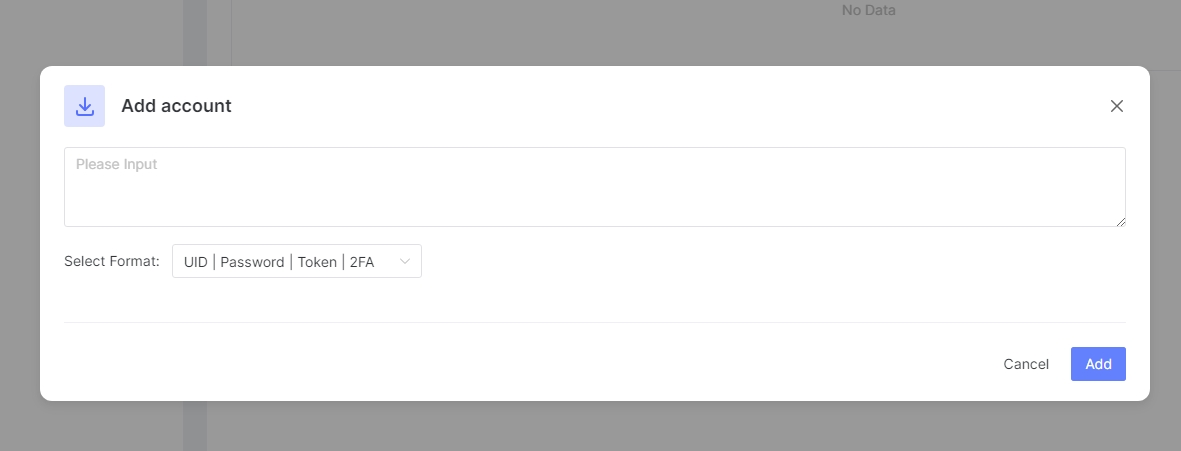
Please Input: Enter the UID or username of the account Select Format: Choose available templates for each account type or create a custom format Custom Format: Freely choose the account information fields (UID, Password, Email, 2FA, etc.)
Export: Export account files in XLSX format
Import: Import account files in CSV or XLSX format. GenFarmer provides a template file for reference

Device: Choose the default device for the account
Status: The status of the account
UID: Username
Email: Account email information
Password: Password
Email Password: Email password (used for reading mail to retrieve verification codes)
2FA: Code for account authentication
Last updated