Change/Backup
🔄 Change Device: This feature allows you to easily change the device information for each application. Simply put, you can run two Telegram applications on the same phone, but each application will have different device information. This provides great flexibility and convenience in your user experience when utilizing this feature from GenFarmer.
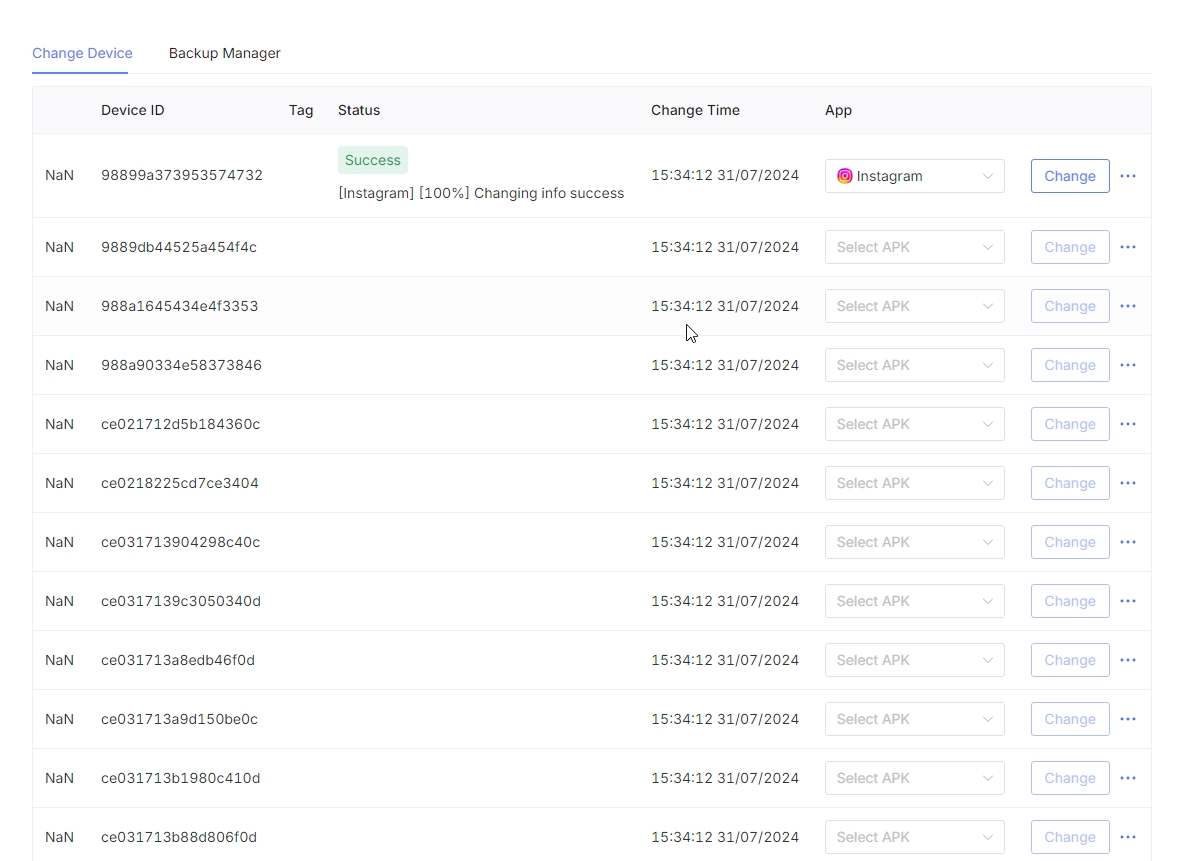
Device ID: This is the ID of your device. Select the device containing the application you want to change. Status: The status of the device change. Change Time: The most recent change time. App: Choose the application for which you want to change the device. Change: Press this button to initiate the device change process.
💾 Backup Manager:
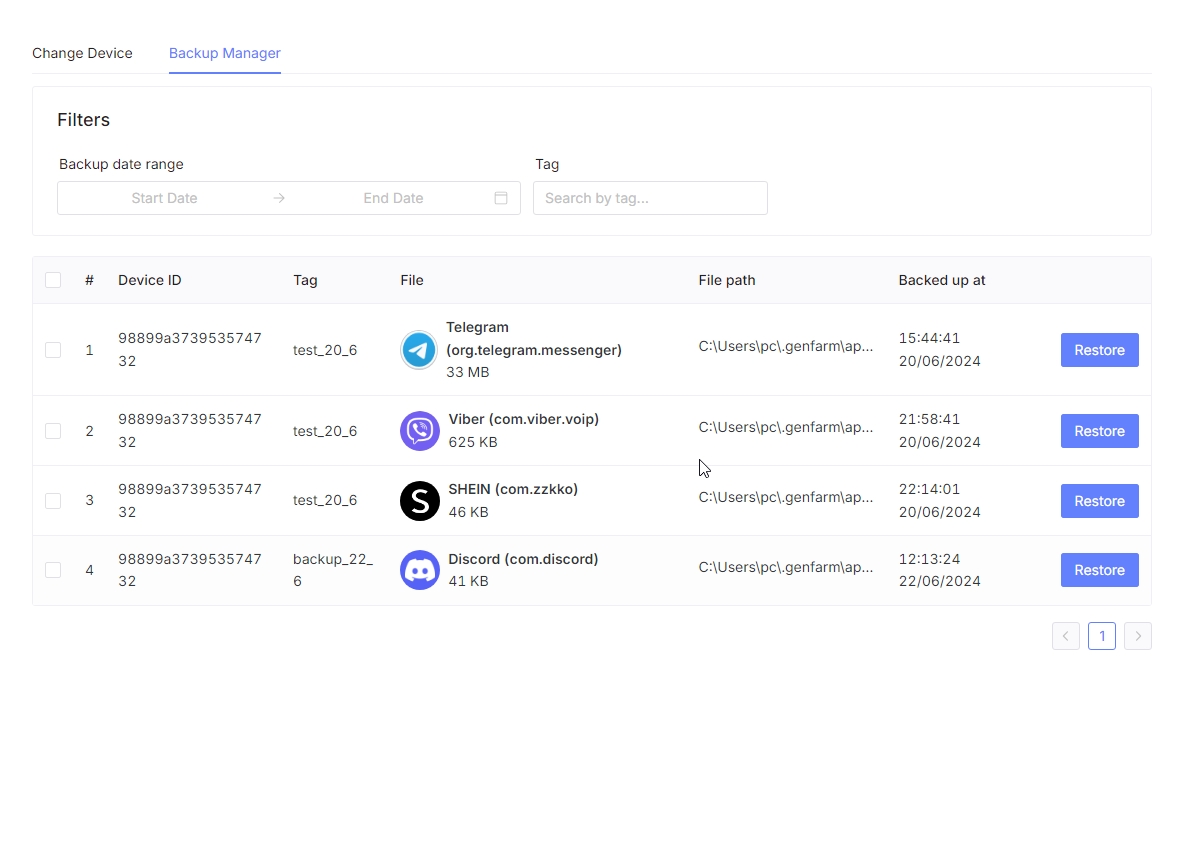
Managing data backups has never been easier with GenFarmer. You can back up and restore your data automatically and flexibly, ensuring the safe and reliable protection of important information.
Last updated