Stream Device
Stream Device is a feature that allows you to view the phone screen directly at the actual size of the device. Additionally, all actions on the phone will be streamed smoothly and seamlessly.
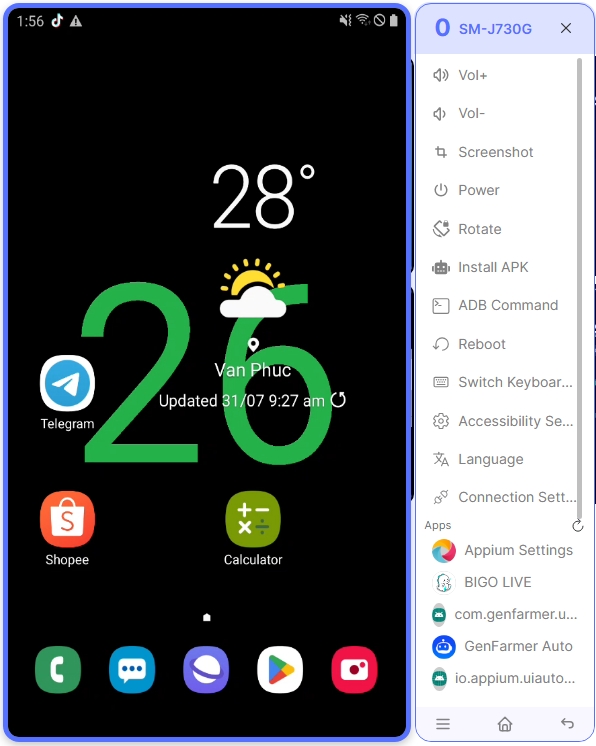
Vol+: Increase device volume
Vol-: Decrease device volume
Screenshot: Capture a screenshot of the device
Power: Turn off the screen
Rotate: Rotate the screen
Install APK: Install applications directly via the stream
ADB Command: Support for additional ADB commands
Reboot: Restart the device
Switch Keyboard Method: Open keyboard settings
Accessibility Settings: Open settings interface
Language: Open language settings
Connection Setting: Open connection settings (Wi-Fi, Bluetooth, etc.)
Apps: Display an overview of the applications on the device
Last updated